Aww, Rats! Twitch Overlay
A downloadable tool for Windows


Unleash the cuteness with "Aww, Rats!", a free, interactive Twitch overlay that transforms your chat into a playful horde of animated rats! Engage your viewers with unique chat commands, customize avatars, and boost your stream's fun factor.
FEATURES:
- Six animated rat avatars to choose from
- Name tags & message display for chatters
- Commands for viewers to change avatars at will
- Size options for avatars, text, and overlay window
- Time-to-Live settings for avatars & messages
- Stats to keep track of active chatters & messages received
- Anonymous login option
- Option to hide messages & only display usernames
- Custom "ignore" list so you can filter out bots, etc.
- Settings & preferences are saved between sessions.






This is the initial beta release & your feedback is wholeheartedly welcome, so if you have any suggestions for fixes, features, or any other comments, please feel free to message me. (I already know the UI is hideous, haha, but it functions & sprucing it up is on my short term to-do list.) You'll find a support button in the About menu with my contact info.
···Tutorial Video & PDF Documentation coming soon!···
USAGE:
To use, open the application & enter the name of the Twitch channel you wish to use. You can use the Anonymous Login option & just press Connect, or you can enter your Twitch IRC credentials (Twitch username & OAuth Key) and use those to connect. If you do not have a Twitch OAuth key, there is a button on the lower left of the main window to assist you.
Setting it up on your Stream is as simple as creating a new Window Capture in your streaming software (OBS, StreamLabs, etc) & selecting the AwwRats.exe (null) overlay window. I recommend making sure that "Stay On Top" is turned off in the Aww, Rats! application settings so that it doesn't distract you from your game, etc. (your viewers will still see it so long as it's listed above whatever else you're capturing in your streaming software. If you require any assistance, please contact me via the support button in the About menu.
Viewers in your chat can use the following commands to change avatars:
- !rat - picks a random rat avatar
- !black - selects the black rat avatar
- !brown - selects the brown rat avatar
- !grey - selects the grey rat avatar
- !white - selects the white rat avatar
- !spots - selects the spotted rat avatar
- !naked - selects the hairless rat avatar
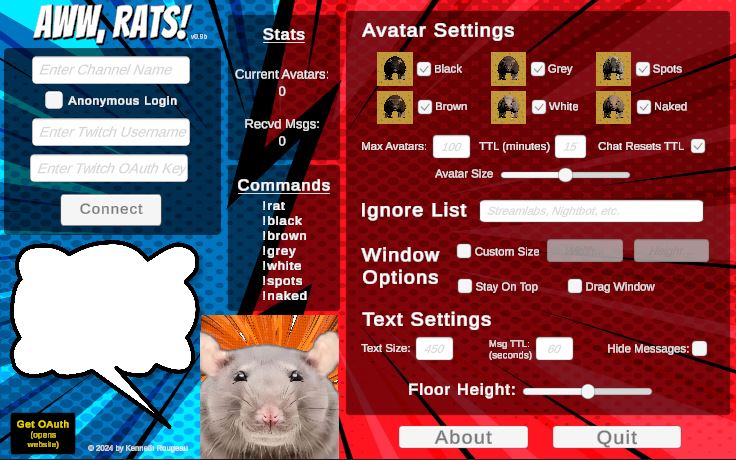
SETTINGS:
In the Avatar Settings you can select which of the six rat models you would like to appear in your chat (at least one must be selected). Available options are the black rat, brown rat, grey rat, white rat, spotted rat, and naked (hairless) rat. You can also set the maximum number of avatars that can be spawned at a time (default is 100), the time-to-live for each avatar (default is 15 minutes), and if new chat messages reset the time-to-live timer (on by default). Lastly, you can choose between three avatar sizes; small, medium and large (default is medium).
Beneath the Avatar Settings, you'll find the custom Ignore List input field. Here you can enter a list of usernames separated by commas. These users will not appear as avatars & their messages will not be processed. This is particularly useful for filtering out bot messages, but can be used for any Twitch username.
In the Window Settings, you can customize the size of the overlay window should you require (by default it uses your full screen resolution). Simply check the Custom Size box and then enter your desired Width and Height in the appropriate boxes. You can select if the overlay should be rendered on top of other windows or behind them, as well as choose to make the entire overlay window draggable. These options are off by default.
In the Text Settings area, you can set the size of the text (default is 450 & the best values seem to be between 350-550), how long messages are displayed for (default is 60 seconds), and also choose to hide all messages and only show user's names.
The last entry in the Settings panel allows you to adjust the "floor height" which will raise or lower the floor on which the rat avatars sit.
Please note that you can also resize the main menu window should you wish, though it will try to confirm to the same aspect ratio as well as it can.
| Status | In development |
| Category | Tool |
| Platforms | Windows |
| Author | Kenneth Rougeau |
| Made with | Unity |
| Tags | overlay, rats, Streaming, Unity |
| Average session | A few seconds |
| Languages | English |
| Inputs | Keyboard, Mouse |
Download
Click download now to get access to the following files:
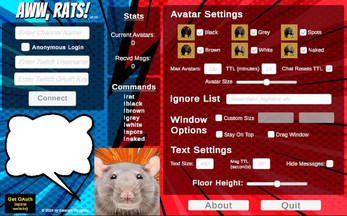
Comments
Log in with itch.io to leave a comment.
Ooooh, I'm excited to give this a shot on my next stream (if I remember to download it)! If I do I'll def leave a reply here and drop a rating, cuz we always need more RAT content
LOL! That we do! :) I made this for someone I met via Discord & figured I'd go ahead and share it with the world at large. I hope ya get some use out of it! Thanks for dropping by!